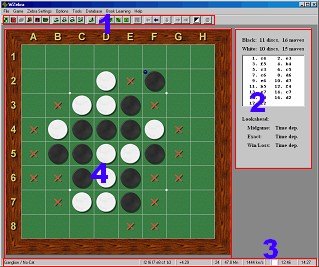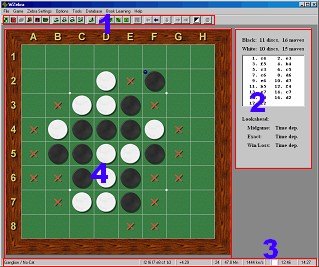The display
Window layout
The playing window is divided into four parts:
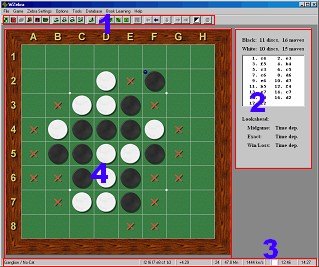
They have the following contents:
- 1. Tool bar
-
Here you find short-cuts to many of the commands found in the menues.
- 2. Information panel
-
This section contains a list of the moves played so far in the current
game as well as some information about the computer opponent.
- 3. Status bar
-
The fields in the status bar are explained in more detail below.
- 4. Board
-
This is where you make your moves.
See the Getting started section
for the basics of how to play a game.
The status bar
What the status bar contains depends a lot on the settings
on the Options menu - most of
the fields are optional.
An example of an almost fully decorated status bar:

From left to right, these are the fields in the status bar:
- a) Opening name
-
The name of the opening according to Robert Gatliff's opening list.
In this game, the opening known as Ganglion (or No-Cat) is played.
- b) Principal variation
-
The sequence of moves that Zebra expects to be played in the game.
At most six moves are shown, and unless the search depth is 8 or more,
the sequence may be even shorter.
Notice that it is much easier to beat WZebra if you look at the
principal variation because it reveals Zebra's plans and usually suggests
what move you should make.
This field can be toggled on/off with the Show principal variation toggle
in the Options menu.
- c) Position evaluation
-
Displays Zebra's last assessment of the position.
Usually this is an estimate of the final disc difference; e.g. +16.5
means that Zebra thinks it is winning by 40.25-23.75.
In the endgame, Win, Draw and Loss are output when
Zebra knows who wins but not how much.
Furthermore, there are also some preliminary endgame results that may
occur, e.g. Win @ 83%.
This means that Zebra's selective endgame search algorithms predict a win
but that it has not been able to prove it yet.
The higher the percentage, the more confident Zebra is of the score.
The evaluation in the example above, +4.29, means that Zebra thinks that
it is winning by about 4 discs, corresponding to 34-30.
This field can be toggled on/off with the Show score toggle
in the Options menu.
- d) Maximum search depth
-
The maximum number of moves Zebra looked ahead last time it searched
a position.
This field can be toggled on/off with the Show search statistics toggle
in the Options menu.
- e) Nodes
-
The number of positions encountered last time Zebra searched a position.
Abbreviations used: kn=kilonodes, Mn=meganodes, Gn=giganodes.
In the example above, Zebra considered 47'000'000 positions last time it
made a move decision.
This field can be toggled on/off with the Show search statistics toggle
in the Options menu.
- f) Average search speed
-
The average number of positions considered per second last time Zebra
searched a position.
The speed in example above is 1'444'000 nodes per second, achieved in the
midgame on an AMD Thunderbird/1.33GHz.
This field can be toggled on/off with the Show search statistics toggle
in the Options menu.
- g) Side to move
-
The color of the rectangle indicates whose turn it is to move.
- h) Clocks
-
In time dependent games
(see the Time sub-menu in the
Zebra settings menu), black's
time left is displayed to the left and white's time left is displayed
to the right.