Sample contents:
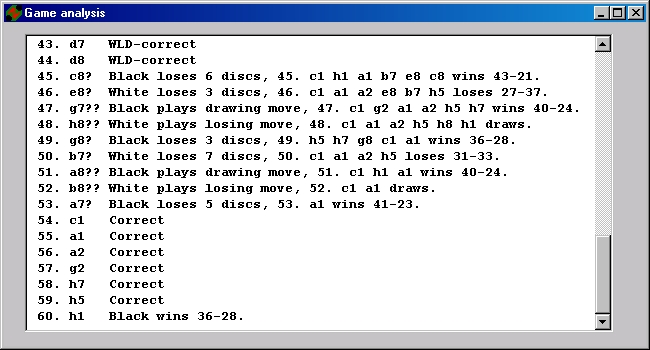
Each line contains move number, played move, and WZebra's analysis.
Sample contents:
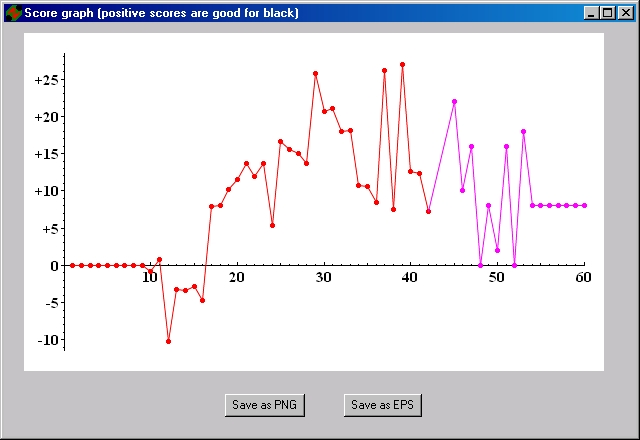
The horizontal axis corresponds to the move number, the vertical to the final disc difference from black's point of view. Red circles indicate midgame estimates of the outcome, purple circles are scores assuming perfect play by both sides.